ultimate voice recorder V 4.01
Record voice memo or phone calls anytime by simply pressing hotkeys. Phone calls can be recorded automatically. You can choose to have BEEP or NO BEEP for call recordings.!This application satisfies all your recording needs. It will let you record a voice memo or phone call anytime by simply pressing hotkeys of your own choices. Phone calls can also be recorded automatically based on your choices. You can record arbitrarily long memo or conversations. You can also let the application automatically forward recorded clips to your default email or phone number by Email or MMS. The application will automatically stop recording once the storage space is low on your phone and never will fill up your phone! Hotkeys work anytime, always! Free upgrades of future versions!
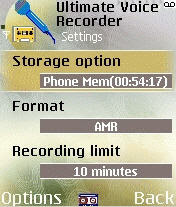
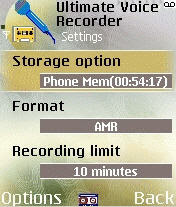
The application is a Symbian Signed application backed by the industrial standard Quality Assurance testing procedure.
New In Version 4.01
Please remove the old version from your phone before installing this version.
* Phone recordings are saved with caller id/phone number.
* Automatic Email/MMS forwarding of recorded clips.
* Hide recorded clips from other software on your phones.
* Search recorded clips by label, phone number
* Enable/Disable hotkeys.
* Better password protection.
* Hide recorded clips from other software on your phones.
* Search recorded clips by label, phone number
* Enable/Disable hotkeys.
* Better password protection.
Major Features:
* Customizable hotkeys to record, play, pause and stop
* Or simply press abc/pen key three times to start/stop recording.
* Or simply press PPT key three times to start/stop recording.
* Or press Up Arrow key/record button three times rapidly to start/stop recording on Nokia E61 and the similar phones with full keyboard.
* No beep recording of phone calls! You can choose to have the beep on or off. Demo version only allows 5 minutes of no-beep call recording. Please be aware that this feature may not work on all firmware versions of phones including Nokia E50, 5500 and 3250.
* Support recording in both AMR and WAV formats
* Support recording to phone memory or directly to memory card.
* Optional automatic recording of phone calls
* Adjustable maximum recording length. Demo version does not allow the change of recording length.
* Password protected playback
* Operate in background mode or/and user interactive mode
* Configurable storage locations
* Automatic startup upon phone power on. You can enable/disable this through the application settings. This feature is DISABLED by default!
* Automatic restarting an interrupted recording, for example, by an incoming call.
* Ask for your permission before saving a recorded clip if you like.
* Automatic stop recording at low storage space
* Send the recorded clips to other phones or PC via Bluetooth, Infrared, MMS or email (email service is required for this feature)
o Support sending multiple clips together.
o Support automatic deletion of the clips after they are sent/reviewed.
* Easy to retrieve the recorded voice clips using Nokia PC suite.
* Or simply press PPT key three times to start/stop recording.
* Or press Up Arrow key/record button three times rapidly to start/stop recording on Nokia E61 and the similar phones with full keyboard.
* No beep recording of phone calls! You can choose to have the beep on or off. Demo version only allows 5 minutes of no-beep call recording. Please be aware that this feature may not work on all firmware versions of phones including Nokia E50, 5500 and 3250.
* Support recording in both AMR and WAV formats
* Support recording to phone memory or directly to memory card.
* Optional automatic recording of phone calls
* Adjustable maximum recording length. Demo version does not allow the change of recording length.
* Password protected playback
* Operate in background mode or/and user interactive mode
* Configurable storage locations
* Automatic startup upon phone power on. You can enable/disable this through the application settings. This feature is DISABLED by default!
* Automatic restarting an interrupted recording, for example, by an incoming call.
* Ask for your permission before saving a recorded clip if you like.
* Automatic stop recording at low storage space
* Send the recorded clips to other phones or PC via Bluetooth, Infrared, MMS or email (email service is required for this feature)
o Support sending multiple clips together.
o Support automatic deletion of the clips after they are sent/reviewed.
* Easy to retrieve the recorded voice clips using Nokia PC suite.
Quick Guide:
* Upon successful installation, a "tape" icon appears on the bottom middle of your phone screen when you launch the application. You can choose to hide the icon by pressing "Options->Settings", and change "Hidden Mode" to "Always" or "When Idle".
* Open the application from the phone menu, press "Hide" to let UltimateVoiceRecorder run in background mode if you only want to use hotkeys to start/stop recording.
* Press hotkeys anytime to record, stop, pause and play. You don't need to open Ultimate Voice Recorder in foreground in order to use hotkeys.
* Default hotkeys to record, stop, play ans pause are "#0", "#7", "#1" and "#8".
* Or press abc/pen three times to start/stop recording.
* Or press PPT three times to start/stop recording.
* Or press Up arrow/record button three times to start/stop recording on Nokia E61 phone and the similar phones with full keyboard.
* To automatically record phone calls, press "Options->Settings", and set "Automatic Mode" to "on", then all the calls will be recorded automatically. Also set the "Recording Limit" to 0 so that the whole call will be recorded.
* Set recording limit to 0 if you need unlimited length recording. The actual recording length depends on the free disk space.
* Press "Options->Settings", and turn "Warning Beep" on/off according to your needs. When it's off, no beep during call recording!
* Press "Options->Settings", scroll down to the bottom, and enable or disable "Auto start" according to your need. If "Auto start" is set to "Enabled", the application will start up automatically upon phone power up. Be aware that by default, "Auto start" is disabled!.
* Use left/right key to mark multiple clips for sending to other devices or deleting.
* Open Ultimate Voice Recorder and press "Options->Settings" to change hotkeys and other options such as recording limit, recording format, automatic recording of phone calls, automatic deletion of clips.
* After your phone powers up, wait until the tape icon appears on the bottom of the phone before using hotkeys! If no tape icon appears after a few minutes, launch Ultimate Voice Recorder and press "Hide", then the tape icon will appear and hotkeys will be ready.
* Press "Options->Settings" to adjust "Hidden mode" to specify when to show the tape icon - always, never or only while idle.
* To use Nokia PC suite software to copy recorded clips to your PC, open the "c:\Data\UltimateVR" and "e:\Data\UltimateVR" directories on your phone in the file explorer of the PC suite. All the recorded clips are in those two directories.
* Don't use Nokia PC suite software to delete recorded clips on your phone, use Ultimate Voice Recorder to do so instead.
* Press "Options->help" for detailed user guide.
* Press hotkeys anytime to record, stop, pause and play. You don't need to open Ultimate Voice Recorder in foreground in order to use hotkeys.
* Default hotkeys to record, stop, play ans pause are "#0", "#7", "#1" and "#8".
* Or press abc/pen three times to start/stop recording.
* Or press PPT three times to start/stop recording.
* Or press Up arrow/record button three times to start/stop recording on Nokia E61 phone and the similar phones with full keyboard.
* To automatically record phone calls, press "Options->Settings", and set "Automatic Mode" to "on", then all the calls will be recorded automatically. Also set the "Recording Limit" to 0 so that the whole call will be recorded.
* Set recording limit to 0 if you need unlimited length recording. The actual recording length depends on the free disk space.
* Press "Options->Settings", and turn "Warning Beep" on/off according to your needs. When it's off, no beep during call recording!
* Press "Options->Settings", scroll down to the bottom, and enable or disable "Auto start" according to your need. If "Auto start" is set to "Enabled", the application will start up automatically upon phone power up. Be aware that by default, "Auto start" is disabled!.
* Use left/right key to mark multiple clips for sending to other devices or deleting.
* Open Ultimate Voice Recorder and press "Options->Settings" to change hotkeys and other options such as recording limit, recording format, automatic recording of phone calls, automatic deletion of clips.
* After your phone powers up, wait until the tape icon appears on the bottom of the phone before using hotkeys! If no tape icon appears after a few minutes, launch Ultimate Voice Recorder and press "Hide", then the tape icon will appear and hotkeys will be ready.
* Press "Options->Settings" to adjust "Hidden mode" to specify when to show the tape icon - always, never or only while idle.
* To use Nokia PC suite software to copy recorded clips to your PC, open the "c:\Data\UltimateVR" and "e:\Data\UltimateVR" directories on your phone in the file explorer of the PC suite. All the recorded clips are in those two directories.
* Don't use Nokia PC suite software to delete recorded clips on your phone, use Ultimate Voice Recorder to do so instead.
* Press "Options->help" for detailed user guide.
Known Issues:
* Compatibility issues with Nokia 5500 and Nokia E50. For these two models of phones, phone calls can be recorded with "Beep" on. (press options->Settings, and turn on "Warning beep".)
* The non-beep feature won't work with bluetooth headsets.
Revised edition features are as follows:
(1) no longer boot initialization;
(2) corresponding has not random start, even if set up, tune in for the self-starting;
(3) Other features remain unchanged.
(4) even if the auto start feature is enabled it will not
(1) no longer boot initialization;
(2) corresponding has not random start, even if set up, tune in for the self-starting;
(3) Other features remain unchanged.
(4) even if the auto start feature is enabled it will not

1 comments:
very good software without beep sounds unfortunately it does not install in my mobile (nokia 5610). Thanks for providing this platform to download without any problems.
Post a Comment